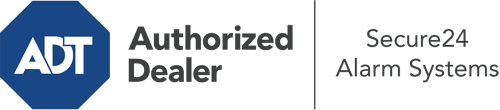What Can I Do With The ADT Command Panel In Little Rock?
The heart of your home security system, ADT Command is a high-performing touchscreen that interacts with all of your integrated devices. You can arm your system, adjust home automation settings, and even talk to monitoring experts. Chances are you’ll have no difficulties navigating this straightforward command center, but to help you get started, it’s a good idea to investigate a few of its core features.
What Are You Able To Do With ADT Command In Little Rock?
Before exploring the basics of how to operate it, take a minute to reflect on what this centralized home security panel can achieve. Above all else, ADT Command is where you may activate and deactivate your system, but it’s suitable for so much more.
When using ADT Command, you may:
- Custom-tailor home automation with specific scenes, schedules, or rules. For example, you can have your front door secure automatically when the system is activated or have lights turn on at set times.
- Secure or open doors.
- Review live video or recorded clips of your doorbell, outdoor, or indoor cameras.
- Communicate through the 2-way talk feature or reach out to ADT directly whenever there’s an emergency.
- Connect with your smart speaker.
- Make changes to users and Wi-Fi networks.
Getting to Know Your ADT Command Panel In Little Rock
Simply familiarizing yourself with the platform is one of the smartest things to do. That commences with the home screen. You’ll notice a sizable image that signifies your existing status - such as “Armed Away.” Beneath, you’ll see additional icons that represent different arming options. Touch them anytime you wish to modify your status. The custom arming feature is useful because it allows you to skip particular sensors. Would you like to leave a window cracked at night for a bit of clean air without triggering the alarm? No problem.
At the upper left-hand side, you’ll spot a Wi-Fi icon that indicates your internet connectivity and a messages icon where you are able to get notices from ADT. On the right, you’ll notice icons for home automation, scenes, and zones. At the upper right-hand corner, you’ll discover crucial emergency panic buttons. You’ll have the ability to tap for police, fire, or personal. Your monitoring team will notify the right emergency service providers per your decision.
The pointer to the right will guide you to extra options. There, you’ll see access to the system’s tools. Tap on this symbol, type in your password, and then you’ll have the chance to change Wi-Fi settings, general settings, user accounts, and more. You’ll even find support videos if you require direction.
Arming Your System Through The ADT Command Panel
The touch-enabled panel makes engaging your system fast and easy. All you have to do is pick the symbol you want from the home screen. Your options are Arm Custom, Arm Away, and Arm Stay. If your residence will be empty, the away choice is the most appropriate selection. You can choose to “quick arm,” which doesn’t need a passcode, or to delay the alarm. This will start a timer, giving you the chance to leave before the system engages. If someone is home, the Arm Stay mode is the most suitable choice. The custom option allows you to skip particular sensors and also works on a delay.
Once you understand the basics of arming your system, you may begin to explore the other remarkable features.
Take Advantage Of ADT Command With Your New Home Defense From Secure24 Alarm Systems
Are you feeling the anticipation of being able to operate and customize your entire home security system using one core command panel? Take advantage of the versatile ADT Command in Little Rock by working with the professionals at Secure24 Alarm Systems. Contact (501) 226-1522 to customize your home defense today.